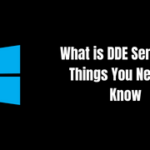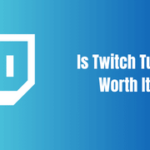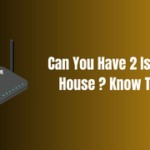Digital screens are a cornerstone of modern life, serving as portals to a vast ocean of information and entertainment. However, technology is not without its quirks, and a common glitch you might encounter is the stubborn emergence of green pixels on your monitor.
Encountering these unyielding green pixels on your display can be a source of annoyance and confusion, especially when you’re at a loss for how to fix it. Worry not, for you’ve found the right guide to illuminate your path through the enigma of green pixels on a monitor. Let’s demystify this digital conundrum together and restore the pristine clarity of your screen.
Table of Contents
Breaking Down the Basics: Pixels, Monitors, and their Technicolor Drama

Every image you see on your screen is crafted from tiny color blocks known as pixels. Each one of these pixels can paint itself in any hue, including every shade of green. Typically, these pixels flicker between colors so rapidly that they weave the seamless tapestry of images we enjoy on our monitors.
Yet, sometimes pixels can become rebellious, locking into one color — this is when you encounter persistent green pixels on monitor. If you’ve ever pondered, “What are these green spots on my monitor?” it’s likely you’re facing the dilemma of stuck pixels.
These persistent green annoyances are a common glitch in LCD screens — the predominant digital display technology in computer monitors. Unlike dead pixels, which show no color, these stuck pixels often remain visible but aren’t beyond repair.
Table 1: Stuck Pixels vs. Dead Pixels: An Overview
| Characteristics | Stuck Pixels | Dead Pixels |
|---|---|---|
| Appearance | Constant color, often bright | Black or no light |
| Causes | Sub-pixels failing to change | All sub-pixels fail (off) |
| Solutions | Varying methods of correction | Usually requires professional repair |
What Causes Green Pixels on Monitor?

Identifying the cause of green pixels can be tricky. The problem might lie in the VGA cable, issues with the graphics card, an aberration in the video output, misconfigured display settings, outdated monitor drivers, delayed Windows updates, or faulty video cables.
Understanding the root cause is crucial in tackling this issue. However, it can often feel like searching for a needle in a haystack. Thankfully, there are several ways to identify and rectify these issues.
How to Fix Green Pixels on Monitor: A Step-by-Step Guide

If you’re plagued by the persistent appearance of green pixels on your monitor, here’s a comprehensive list of solutions to help bring back the seamless harmony of your display:
1. Hardware Check:
Your first step should be to examine the VGA cable and other video cables. These cords act as the bridge between your monitor and the computer, transmitting visual data. Try using a different cable, or connect to a different port on your computer. If the issue persists, it’s likely not a cable problem.
2. Monitor Drivers and Windows Updates:
Driver software enables your operating system to interact with hardware devices – including your monitor. Outdated monitor drivers can cause green pixels, as can delayed Windows updates. Microsoft frequently rolls out patches to fix minor glitches and improve performance, which includes resolving screen issues.
3. Display Settings:
A poorly configured screen resolution or refresh rate in your display settings can also lead to green pixels. Try adjusting these settings – a different resolution or refresh rate might just clear the issue.
4. Third-Party Pixel Fixer Tools:
There are several third-party tools designed to fix stuck pixels. These applications, such as JScreenFix, UndeadPixel, and Pixel Press, operate by rapidly changing the color value of pixels, nudging the stuck pixel to function normally again.
When Green Pixels Start Flickering
If your green pixels aren’t just staying put but also flickering, this might point towards an issue with the screen material or the graphics card.
Try connecting the monitor to a different computer. If the green pixels flicker on that machine too, the monitor might need professional attention. If not, updating or replacing the graphics card on the initial computer should resolve the issue.
Dealing with a Stubborn Green Dot: Is it a Dead Pixel?
If none of the mentioned methods work, you might be dealing with a dead pixel. Unlike stuck pixels, dead pixels are typically the result of physical damage to the screen.
While a single dead pixel might not impact usability, a collection of them can be disruptive. In such cases, you might want to consider getting professional help or replacing the monitor.
What if Your Monitor Displays Green Lines?
Green pixels can occasionally escalate to green lines on monitor, where a series of stuck pixels align to form a green line, either vertically or horizontally across the screen. If you’ve noticed green lines, there are a few additional troubleshooting steps you can take:
1. Screen Reset:
Sometimes, a simple reset can help rectify the issue. Turn off your monitor, unplug it from the power source, and leave it off for at least 10 minutes before restarting.
2. Monitor Self-Test:
Most monitors come with a built-in self-diagnostic tool. Consult your monitor’s user manual for instructions on how to perform a self-test. This tool can help determine whether the problem lies in the monitor or the video card.
3. External Device Check:
If you’re using an external device such as a game console or Blu-ray player, try using a different device. If the green lines disappear, the issue likely lies with the initial device rather than your monitor.
4. Replace the Video Card:
If all else fails, the video card might be the culprit. If you have the skills or can get professional assistance, replacing the video card can potentially resolve the issue.
Can Green Pixels Affect Laptop Screens?
Absolutely. The phenomena of green pixels on monitor and green dot on laptop screen share the same root causes. The solutions for tackling green pixels on laptop screens largely mirror those for monitors. Always remember to handle laptops with extra care due to their compact and sensitive design.
Living With a Few Green Pixels
Should you find that your green pixel issue persists, don’t panic. A few green pixels, while not ideal, won’t significantly disrupt your computing experience. Consider them as tiny, unique signatures of your screen – an idiosyncrasy that doesn’t hinder the bigger picture.
However, an excessive number of green pixels or the appearance of green lines can affect your experience. In such cases, consider reaching out to a professional or exploring options for screen replacement.
Conclusion And FAQ About Green Pixels On Monitor
The invasion of green pixels on monitor can be an unsettling experience, especially if you rely heavily on your digital devices. However, armed with the right knowledge and tools, you can easily reclaim your digital space.
As Douglas Adams wrote, “Technology is a word that describes something that doesn’t work yet.” So, when you come face-to-face with a screen speckled with green, remember that every tech problem comes with its unique solution. Use this guide as your trusted companion on this journey, and soon, you’ll find your way back to a pixel-perfect display.
Finally, should you feel overwhelmed or out of depth, don’t hesitate to seek professional help. After all, sometimes the shortest way to a solution is asking for help. As the saying goes, “Two heads are better than one.” Read more on fulltechguides;
Why are there tiny green dots on my screen?
A: Those tiny green dots are often referred to as “stuck pixels.” A stuck pixel is a pixel that is fixed on a specific color—in this case, green—because one or two of its sub-pixels remain in an ‘on’ or ‘off’ state. This can occur due to minor electronic glitches, overheating, or factory defects in the screen material.
Can a virus cause a green screen?
A: While viruses are notorious for causing various system errors and abnormalities, it’s extremely rare for a virus to cause a green screen. Most green screen issues are the result of hardware faults, outdated drivers, or incorrect display settings. However, if you suspect a virus, it’s a good idea to run a complete system scan with a reliable antivirus software.